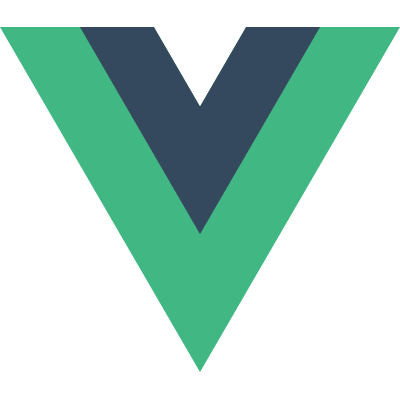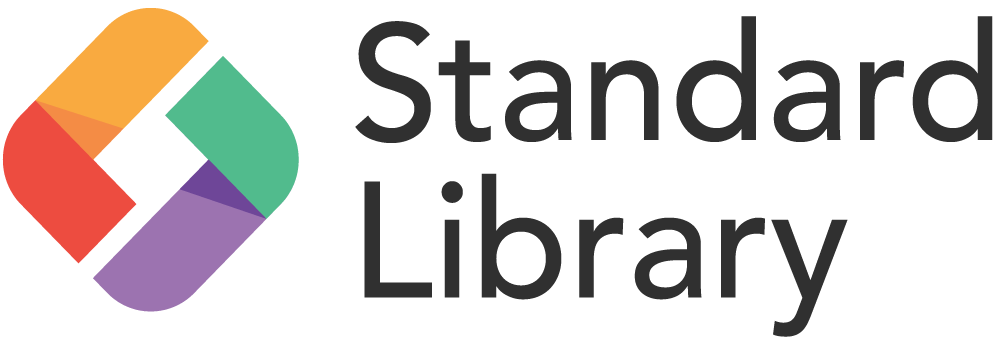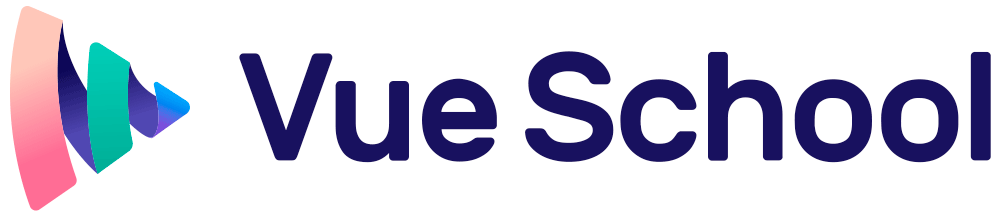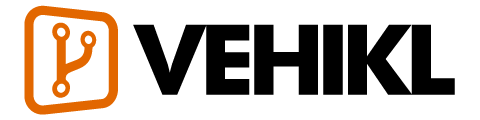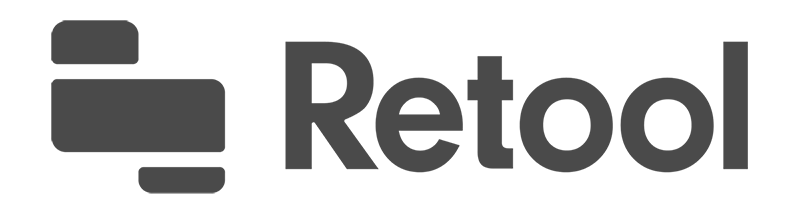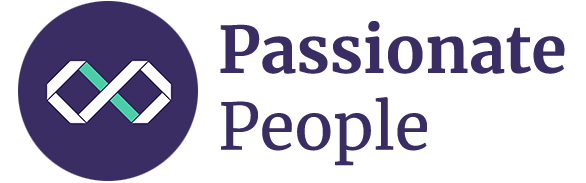Guide
יסודות
- Installation
- הקדמה
- The Vue Instance
- Template Syntax
- Computed Properties and Watchers
- Class and Style Bindings
- Conditional Rendering
- List Rendering
- Event Handling
- Form Input Bindings
- Components Basics
Components In-Depth
- Component Registration
- Props
- Custom Events
- Slots
- Dynamic & Async Components
- Handling Edge Cases
Transitions & Animation
- Enter/Leave & List Transitions
- State Transitions
Reusability & Composition
- Mixins
- Custom Directives
- Render Functions & JSX
- Plugins
- Filters
Tooling
- Single File Components
- Unit Testing
- TypeScript Support
- Production Deployment
Scaling Up
- Routing
- State Management
- Server-Side Rendering
- Security
Internals
- Reactivity in Depth
Migrating
- Migration from Vue 1.x
- Migration from Vue Router 0.7.x
- Migration from Vuex 0.6.x to 1.0
Meta
- השוואה לפריימוורקים אחרים
- Join the Vue.js Community!
- Meet the Team
Render Functions & JSX
Basics
Vue recommends using templates to build your HTML in the vast majority of cases. There are situations however, where you really need the full programmatic power of JavaScript. That’s where you can use the render function, a closer-to-the-compiler alternative to templates.
Let’s dive into a simple example where a render function would be practical. Say you want to generate anchored headings:
<h1>
<a name="hello-world" href="#hello-world">
Hello world!
</a>
</h1>For the HTML above, you decide you want this component interface:
<anchored-heading :level="1">Hello world!</anchored-heading>When you get started with a component that only generates a heading based on the level prop, you quickly arrive at this:
<script type="text/x-template" id="anchored-heading-template">
<h1 v-if="level === 1">
<slot></slot>
</h1>
<h2 v-else-if="level === 2">
<slot></slot>
</h2>
<h3 v-else-if="level === 3">
<slot></slot>
</h3>
<h4 v-else-if="level === 4">
<slot></slot>
</h4>
<h5 v-else-if="level === 5">
<slot></slot>
</h5>
<h6 v-else-if="level === 6">
<slot></slot>
</h6>
</script>Vue.component('anchored-heading', {
template: '#anchored-heading-template',
props: {
level: {
type: Number,
required: true
}
}
})That template doesn’t feel great. It’s not only verbose, but we’re duplicating <slot></slot> for every heading level and will have to do the same when we add the anchor element.
While templates work great for most components, it’s clear that this isn’t one of them. So let’s try rewriting it with a render function:
Vue.component('anchored-heading', {
render: function (createElement) {
return createElement(
'h' + this.level, // tag name
this.$slots.default // array of children
)
},
props: {
level: {
type: Number,
required: true
}
}
})Much simpler! Sort of. The code is shorter, but also requires greater familiarity with Vue instance properties. In this case, you have to know that when you pass children without a v-slot directive into a component, like the Hello world! inside of anchored-heading, those children are stored on the component instance at $slots.default. If you haven’t already, it’s recommended to read through the instance properties API before diving into render functions.
Nodes, Trees, and the Virtual DOM
Before we dive into render functions, it’s important to know a little about how browsers work. Take this HTML for example:
<div>
<h1>My title</h1>
Some text content
<!-- TODO: Add tagline -->
</div>When a browser reads this code, it builds a tree of “DOM nodes” to help it keep track of everything, just as you might build a family tree to keep track of your extended family.
The tree of DOM nodes for the HTML above looks like this:
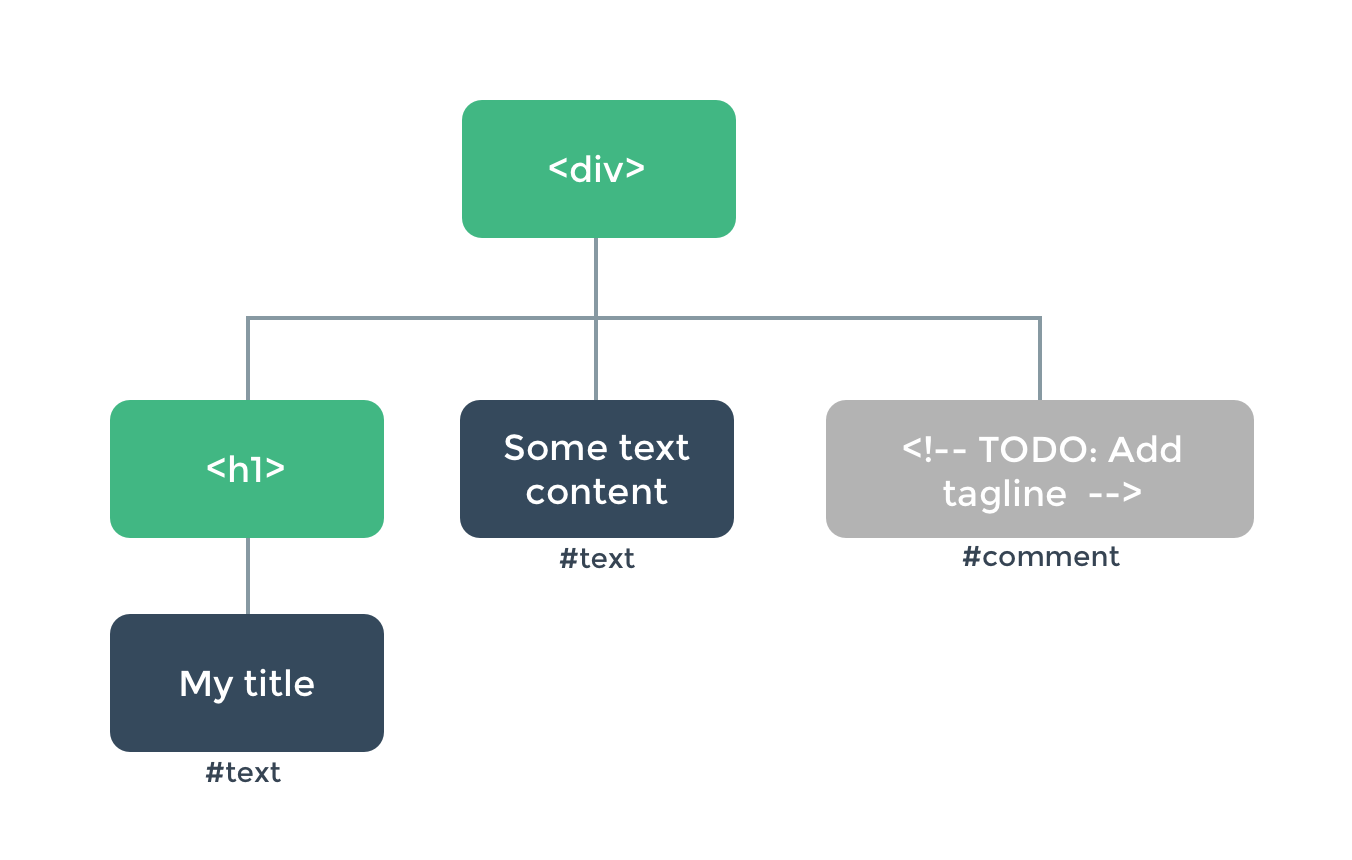
Every element is a node. Every piece of text is a node. Even comments are nodes! A node is just a piece of the page. And as in a family tree, each node can have children (i.e. each piece can contain other pieces).
Updating all these nodes efficiently can be difficult, but thankfully, you never have to do it manually. Instead, you tell Vue what HTML you want on the page, in a template:
<h1>{{ blogTitle }}</h1>Or a render function:
render: function (createElement) {
return createElement('h1', this.blogTitle)
}And in both cases, Vue automatically keeps the page updated, even when blogTitle changes.
The Virtual DOM
Vue accomplishes this by building a virtual DOM to keep track of the changes it needs to make to the real DOM. Taking a closer look at this line:
return createElement('h1', this.blogTitle)What is createElement actually returning? It’s not exactly a real DOM element. It could perhaps more accurately be named createNodeDescription, as it contains information describing to Vue what kind of node it should render on the page, including descriptions of any child nodes. We call this node description a “virtual node”, usually abbreviated to VNode. “Virtual DOM” is what we call the entire tree of VNodes, built by a tree of Vue components.
createElement Arguments
The next thing you’ll have to become familiar with is how to use template features in the createElement function. Here are the arguments that createElement accepts:
// @returns {VNode}
createElement(
// {String | Object | Function}
// An HTML tag name, component options, or async
// function resolving to one of these. Required.
'div',
// {Object}
// A data object corresponding to the attributes
// you would use in a template. Optional.
{
// (see details in the next section below)
},
// {String | Array}
// Children VNodes, built using `createElement()`,
// or using strings to get 'text VNodes'. Optional.
[
'Some text comes first.',
createElement('h1', 'A headline'),
createElement(MyComponent, {
props: {
someProp: 'foobar'
}
})
]
)The Data Object In-Depth
One thing to note: similar to how v-bind:class and v-bind:style have special treatment in templates, they have their own top-level fields in VNode data objects. This object also allows you to bind normal HTML attributes as well as DOM properties such as innerHTML (this would replace the v-html directive):
{
// Same API as `v-bind:class`, accepting either
// a string, object, or array of strings and objects.
class: {
foo: true,
bar: false
},
// Same API as `v-bind:style`, accepting either
// a string, object, or array of objects.
style: {
color: 'red',
fontSize: '14px'
},
// Normal HTML attributes
attrs: {
id: 'foo'
},
// Component props
props: {
myProp: 'bar'
},
// DOM properties
domProps: {
innerHTML: 'baz'
},
// Event handlers are nested under `on`, though
// modifiers such as in `v-on:keyup.enter` are not
// supported. You'll have to manually check the
// keyCode in the handler instead.
on: {
click: this.clickHandler
},
// For components only. Allows you to listen to
// native events, rather than events emitted from
// the component using `vm.$emit`.
nativeOn: {
click: this.nativeClickHandler
},
// Custom directives. Note that the `binding`'s
// `oldValue` cannot be set, as Vue keeps track
// of it for you.
directives: [
{
name: 'my-custom-directive',
value: '2',
expression: '1 + 1',
arg: 'foo',
modifiers: {
bar: true
}
}
],
// Scoped slots in the form of
// { name: props => VNode | Array<VNode> }
scopedSlots: {
default: props => createElement('span', props.text)
},
// The name of the slot, if this component is the
// child of another component
slot: 'name-of-slot',
// Other special top-level properties
key: 'myKey',
ref: 'myRef',
// If you are applying the same ref name to multiple
// elements in the render function. This will make `$refs.myRef` become an
// array
refInFor: true
}Complete Example
With this knowledge, we can now finish the component we started:
var getChildrenTextContent = function (children) {
return children.map(function (node) {
return node.children
? getChildrenTextContent(node.children)
: node.text
}).join('')
}
Vue.component('anchored-heading', {
render: function (createElement) {
// create kebab-case id
var headingId = getChildrenTextContent(this.$slots.default)
.toLowerCase()
.replace(/\W+/g, '-')
.replace(/(^-|-$)/g, '')
return createElement(
'h' + this.level,
[
createElement('a', {
attrs: {
name: headingId,
href: '#' + headingId
}
}, this.$slots.default)
]
)
},
props: {
level: {
type: Number,
required: true
}
}
})Constraints
VNodes Must Be Unique
All VNodes in the component tree must be unique. That means the following render function is invalid:
render: function (createElement) {
var myParagraphVNode = createElement('p', 'hi')
return createElement('div', [
// Yikes - duplicate VNodes!
myParagraphVNode, myParagraphVNode
])
}If you really want to duplicate the same element/component many times, you can do so with a factory function. For example, the following render function is a perfectly valid way of rendering 20 identical paragraphs:
render: function (createElement) {
return createElement('div',
Array.apply(null, { length: 20 }).map(function () {
return createElement('p', 'hi')
})
)
}Replacing Template Features with Plain JavaScript
v-if and v-for
Wherever something can be easily accomplished in plain JavaScript, Vue render functions do not provide a proprietary alternative. For example, in a template using v-if and v-for:
<ul v-if="items.length">
<li v-for="item in items">{{ item.name }}</li>
</ul>
<p v-else>No items found.</p>This could be rewritten with JavaScript’s if/else and map in a render function:
props: ['items'],
render: function (createElement) {
if (this.items.length) {
return createElement('ul', this.items.map(function (item) {
return createElement('li', item.name)
}))
} else {
return createElement('p', 'No items found.')
}
}v-model
There is no direct v-model counterpart in render functions - you will have to implement the logic yourself:
props: ['value'],
render: function (createElement) {
var self = this
return createElement('input', {
domProps: {
value: self.value
},
on: {
input: function (event) {
self.$emit('input', event.target.value)
}
}
})
}This is the cost of going lower-level, but it also gives you much more control over the interaction details compared to v-model.
Event & Key Modifiers
For the .passive, .capture and .once event modifiers, Vue offers prefixes that can be used with on:
| Modifier(s) | Prefix |
|---|---|
.passive |
& |
.capture |
! |
.once |
~ |
.capture.once or.once.capture |
~! |
For example:
on: {
'!click': this.doThisInCapturingMode,
'~keyup': this.doThisOnce,
'~!mouseover': this.doThisOnceInCapturingMode
}For all other event and key modifiers, no proprietary prefix is necessary, because you can use event methods in the handler:
| Modifier(s) | Equivalent in Handler |
|---|---|
.stop |
event.stopPropagation() |
.prevent |
event.preventDefault() |
.self |
if (event.target !== event.currentTarget) return |
Keys:.enter, .13 |
if (event.keyCode !== 13) return (change 13 to another key code for other key modifiers) |
Modifiers Keys:.ctrl, .alt, .shift, .meta |
if (!event.ctrlKey) return (change ctrlKey to altKey, shiftKey, or metaKey, respectively) |
Here’s an example with all of these modifiers used together:
on: {
keyup: function (event) {
// Abort if the element emitting the event is not
// the element the event is bound to
if (event.target !== event.currentTarget) return
// Abort if the key that went up is not the enter
// key (13) and the shift key was not held down
// at the same time
if (!event.shiftKey || event.keyCode !== 13) return
// Stop event propagation
event.stopPropagation()
// Prevent the default keyup handler for this element
event.preventDefault()
// ...
}
}Slots
You can access static slot contents as Arrays of VNodes from this.$slots:
render: function (createElement) {
// `<div><slot></slot></div>`
return createElement('div', this.$slots.default)
}And access scoped slots as functions that return VNodes from this.$scopedSlots:
props: ['message'],
render: function (createElement) {
// `<div><slot :text="message"></slot></div>`
return createElement('div', [
this.$scopedSlots.default({
text: this.message
})
])
}To pass scoped slots to a child component using render functions, use the scopedSlots field in VNode data:
render: function (createElement) {
return createElement('div', [
createElement('child', {
// pass `scopedSlots` in the data object
// in the form of { name: props => VNode | Array<VNode> }
scopedSlots: {
default: function (props) {
return createElement('span', props.text)
}
}
})
])
}JSX
If you’re writing a lot of render functions, it might feel painful to write something like this:
createElement(
'anchored-heading', {
props: {
level: 1
}
}, [
createElement('span', 'Hello'),
' world!'
]
)Especially when the template version is so simple in comparison:
<anchored-heading :level="1">
<span>Hello</span> world!
</anchored-heading>That’s why there’s a Babel plugin to use JSX with Vue, getting us back to a syntax that’s closer to templates:
import AnchoredHeading from './AnchoredHeading.vue'
new Vue({
el: '#demo',
render: function (h) {
return (
<AnchoredHeading level={1}>
<span>Hello</span> world!
</AnchoredHeading>
)
}
})Aliasing createElement to h is a common convention you’ll see in the Vue ecosystem and is actually required for JSX. Starting with version 3.4.0 of the Babel plugin for Vue, we automatically inject const h = this.$createElement in any method and getter (not functions or arrow functions), declared in ES2015 syntax that has JSX, so you can drop the (h) parameter. With prior versions of the plugin, your app would throw an error if h was not available in the scope.
For more on how JSX maps to JavaScript, see the usage docs.
Functional Components
The anchored heading component we created earlier is relatively simple. It doesn’t manage any state, watch any state passed to it, and it has no lifecycle methods. Really, it’s only a function with some props.
In cases like this, we can mark components as functional, which means that they’re stateless (no reactive data) and instanceless (no this context). A functional component looks like this:
Vue.component('my-component', {
functional: true,
// Props are optional
props: {
// ...
},
// To compensate for the lack of an instance,
// we are now provided a 2nd context argument.
render: function (createElement, context) {
// ...
}
})Note: in versions before 2.3.0, the
propsoption is required if you wish to accept props in a functional component. In 2.3.0+ you can omit thepropsoption and all attributes found on the component node will be implicitly extracted as props.The reference will be HTMLElement when used with functional components because they’re stateless and instanceless.
In 2.5.0+, if you are using single-file components, template-based functional components can be declared with:
<template functional>
</template>Everything the component needs is passed through context, which is an object containing:
props: An object of the provided propschildren: An array of the VNode childrenslots: A function returning a slots objectscopedSlots: (2.6.0+) An object that exposes passed-in scoped slots. Also exposes normal slots as functions.data: The entire data object, passed to the component as the 2nd argument ofcreateElementparent: A reference to the parent componentlisteners: (2.3.0+) An object containing parent-registered event listeners. This is an alias todata.oninjections: (2.3.0+) if using theinjectoption, this will contain resolved injections.
After adding functional: true, updating the render function of our anchored heading component would require adding the context argument, updating this.$slots.default to context.children, then updating this.level to context.props.level.
Since functional components are just functions, they’re much cheaper to render.
They’re also very useful as wrapper components. For example, when you need to:
- Programmatically choose one of several other components to delegate to
- Manipulate children, props, or data before passing them on to a child component
Here’s an example of a smart-list component that delegates to more specific components, depending on the props passed to it:
var EmptyList = { /* ... */ }
var TableList = { /* ... */ }
var OrderedList = { /* ... */ }
var UnorderedList = { /* ... */ }
Vue.component('smart-list', {
functional: true,
props: {
items: {
type: Array,
required: true
},
isOrdered: Boolean
},
render: function (createElement, context) {
function appropriateListComponent () {
var items = context.props.items
if (items.length === 0) return EmptyList
if (typeof items[0] === 'object') return TableList
if (context.props.isOrdered) return OrderedList
return UnorderedList
}
return createElement(
appropriateListComponent(),
context.data,
context.children
)
}
})Passing Attributes and Events to Child Elements/Components
On normal components, attributes not defined as props are automatically added to the root element of the component, replacing or intelligently merging with any existing attributes of the same name.
Functional components, however, require you to explicitly define this behavior:
Vue.component('my-functional-button', {
functional: true,
render: function (createElement, context) {
// Transparently pass any attributes, event listeners, children, etc.
return createElement('button', context.data, context.children)
}
})By passing context.data as the second argument to createElement, we are passing down any attributes or event listeners used on my-functional-button. It’s so transparent, in fact, that events don’t even require the .native modifier.
If you are using template-based functional components, you will also have to manually add attributes and listeners. Since we have access to the individual context contents, we can use data.attrs to pass along any HTML attributes and listeners (the alias for data.on) to pass along any event listeners.
<template functional>
<button
class="btn btn-primary"
v-bind="data.attrs"
v-on="listeners"
>
<slot/>
</button>
</template>slots() vs children
You may wonder why we need both slots() and children. Wouldn’t slots().default be the same as children? In some cases, yes - but what if you have a functional component with the following children?
<my-functional-component>
<p v-slot:foo>
first
</p>
<p>second</p>
</my-functional-component>For this component, children will give you both paragraphs, slots().default will give you only the second, and slots().foo will give you only the first. Having both children and slots() therefore allows you to choose whether this component knows about a slot system or perhaps delegates that responsibility to another component by passing along children.
Template Compilation
You may be interested to know that Vue’s templates actually compile to render functions. This is an implementation detail you usually don’t need to know about, but if you’d like to see how specific template features are compiled, you may find it interesting. Below is a little demo using Vue.compile to live-compile a template string: