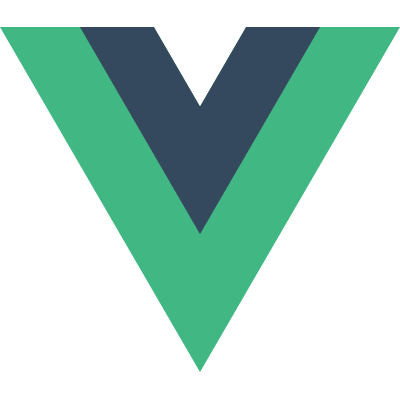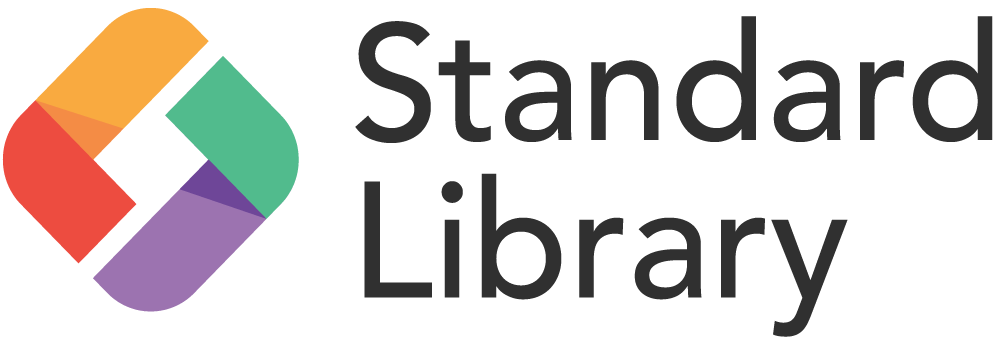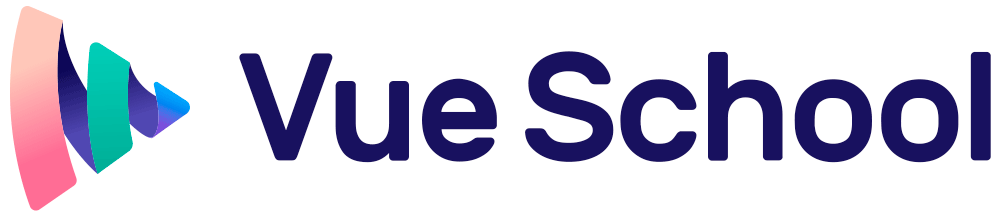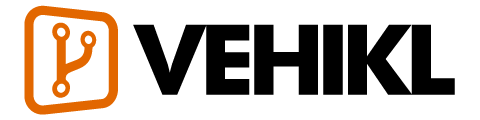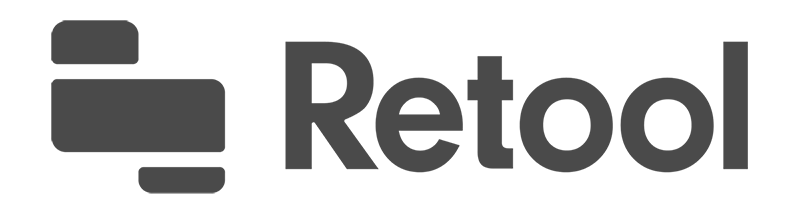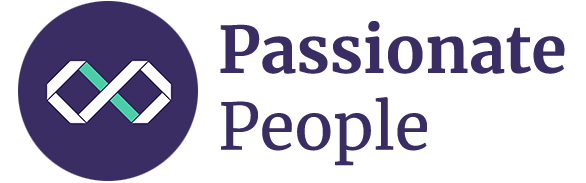Guide
יסודות
- Installation
- הקדמה
- The Vue Instance
- Template Syntax
- Computed Properties and Watchers
- Class and Style Bindings
- Conditional Rendering
- List Rendering
- Event Handling
- Form Input Bindings
- Components Basics
Components In-Depth
- Component Registration
- Props
- Custom Events
- Slots
- Dynamic & Async Components
- Handling Edge Cases
Transitions & Animation
- Enter/Leave & List Transitions
- State Transitions
Reusability & Composition
- Mixins
- Custom Directives
- Render Functions & JSX
- Plugins
- Filters
Tooling
- Single File Components
- Unit Testing
- TypeScript Support
- Production Deployment
Scaling Up
- Routing
- State Management
- Server-Side Rendering
- Security
Internals
- Reactivity in Depth
Migrating
- Migration from Vue 1.x
- Migration from Vue Router 0.7.x
- Migration from Vuex 0.6.x to 1.0
Meta
- השוואה לפריימוורקים אחרים
- Join the Vue.js Community!
- Meet the Team
Installation
תאימות
Vue לא תומכת באינטרנט אקספלורר 8 ומטה, מכיוון שהיא משתמשת ביכולות של ES5 שלא קיימות באינטרנט אקספלורר 8. אבל היא כן תומכת בדפדפנים שתומכים בES5.
הגדרות גרסה
Vue עוקבת אחרי ‘הגדרות הגרסה’ (הגדרות שקובעות איך לתת שם לכל גרסה של תוכנה) בכל הפרוייקטים הרשמיים, עבור פיצ’רים מתועדים והתנהגות של הפריימוורק.
עבור שינויים לא מתועדים או תוכן פנימי חשוף, שינויים מתוארים בהערות של שחרורי הגרסה.
שחרורי גרסה
הגרסה היציבה הנוכחית: 2.5.16
ניתן למצוא מידע מפורט בנושא כל הגרסאות בGithub.
כלי פיתוח - Vue Devtools
בעת השימוש בVue, אנו ממליצים להתקין בנוסף גם את כלי הפיתוח בדפדפן שלך, המאפשרים לך לתחקר ולדבג את אפליקציית הVue שלך בצורה יותר ידידותית ונוחה.
הטמעה ישירה בעזרת תגית <script>
הורידו והוסיפו את תגית הסקריפט. Vue תרשם כמשתנה גלובאלי.
רצוי לא להשתמש בגרסה הממוזערת בזמן פיתוח.
אתם/ן תפספסו את כל ההערות השימושיות במקרים של טעויות נפוצות!
גרסת הפיתוחכוללת את כל ההערות, האזהרות ומצב דיבוג
גרסת סביבת ההרצהללא הערות ואזהרות, 30.90KB min+gzip
CDN
For prototyping or learning purposes, you can use the latest version with:
<script src="https://cdn.jsdelivr.net/npm/vue/dist/vue.js"></script>For production, we recommend linking to a specific version number and build to avoid unexpected breakage from newer versions:
<script src="https://cdn.jsdelivr.net/npm/vue@2.6.0"></script>If you are using native ES Modules, there is also an ES Modules compatible build:
<script type="module">
import Vue from "https://cdn.jsdelivr.net/npm/vue@2.6.0/dist/vue.esm.browser.js";
</script>You can browse the source of the NPM package at cdn.jsdelivr.net/npm/vue.
Vue is also available on unpkg and cdnjs (cdnjs takes some time to sync so the latest release may not be available yet).
Make sure to read about the different builds of Vue and use the production
version in your published site, replacing vue.js with vue.min.js. This is a smaller build optimized for speed instead of development experience.
NPM
NPM is the recommended installation method when building large scale applications with Vue. It pairs nicely with module bundlers such as Webpack or Browserify. Vue also provides accompanying tools for authoring Single File Components.
# latest stable
$ npm install vueCLI
Vue provides an official CLI for quickly scaffolding ambitious Single Page Applications. It provides batteries-included build setups for a modern frontend workflow. It takes only a few minutes to get up and running with hot-reload, lint-on-save, and production-ready builds. See the Vue CLI docs for more details.
The CLI assumes prior knowledge of Node.js and the associated build tools. If you are new to Vue or front-end build tools, we strongly suggest going through the guide without any build tools before using the CLI.
Explanation of Different Builds
In the dist/ directory of the NPM package you will find many different builds of Vue.js. Here’s an overview of the difference between them:
| UMD | CommonJS | ES Module (for bundlers) | ES Module (for browsers) | |
|---|---|---|---|---|
| Full | vue.js | vue.common.js | vue.esm.js | vue.esm.browser.js |
| Runtime-only | vue.runtime.js | vue.runtime.common.js | vue.runtime.esm.js | - |
| Full (production) | vue.min.js | - | - | vue.esm.browser.min.js |
| Runtime-only (production) | vue.runtime.min.js | - | - | - |
Terms
Full: builds that contain both the compiler and the runtime.
Compiler: code that is responsible for compiling template strings into JavaScript render functions.
Runtime: code that is responsible for creating Vue instances, rendering and patching virtual DOM, etc. Basically everything minus the compiler.
UMD: UMD builds can be used directly in the browser via a
<script>tag. The default file from jsDelivr CDN at https://cdn.jsdelivr.net/npm/vue is the Runtime + Compiler UMD build (vue.js).CommonJS: CommonJS builds are intended for use with older bundlers like browserify or webpack 1. The default file for these bundlers (
pkg.main) is the Runtime only CommonJS build (vue.runtime.common.js).ES Module: starting in 2.6 Vue provides two ES Modules (ESM) builds:
ESM for bundlers: intended for use with modern bundlers like webpack 2 or Rollup. ESM format is designed to be statically analyzable so the bundlers can take advantage of that to perform “tree-shaking” and eliminate unused code from your final bundle. The default file for these bundlers (
pkg.module) is the Runtime only ES Module build (vue.runtime.esm.js).ESM for browsers (2.6+ only): intended for direct imports in modern browsers via
<script type="module">.
Runtime + Compiler vs. Runtime-only
If you need to compile templates on the client (e.g. passing a string to the template option, or mounting to an element using its in-DOM HTML as the template), you will need the compiler and thus the full build:
// this requires the compiler
new Vue({
template: "<div>{{ hi }}</div>"
});
// this does not
new Vue({
render(h) {
return h("div", this.hi);
}
});When using vue-loader or vueify, templates inside *.vue files are pre-compiled into JavaScript at build time. You don’t really need the compiler in the final bundle, and can therefore use the runtime-only build.
Since the runtime-only builds are roughly 30% lighter-weight than their full-build counterparts, you should use it whenever you can. If you still wish to use the full build instead, you need to configure an alias in your bundler:
Webpack
module.exports = {
// ...
resolve: {
alias: {
vue$: "vue/dist/vue.esm.js" // 'vue/dist/vue.common.js' for webpack 1
}
}
};Rollup
const alias = require("rollup-plugin-alias");
rollup({
// ...
plugins: [
alias({
vue: require.resolve("vue/dist/vue.esm.js")
})
]
});Browserify
Add to your project’s package.json:
{
// ...
"browser": {
"vue": "vue/dist/vue.common.js"
}
}Parcel
Add to your project’s package.json:
{
// ...
"alias": {
"vue" : "./node_modules/vue/dist/vue.common.js"
}
}Development vs. Production Mode
Development/production modes are hard-coded for the UMD builds: the un-minified files are for development, and the minified files are for production.
CommonJS and ES Module builds are intended for bundlers, therefore we don’t provide minified versions for them. You will be responsible for minifying the final bundle yourself.
CommonJS and ES Module builds also preserve raw checks for process.env.NODE_ENV to determine the mode they should run in. You should use appropriate bundler configurations to replace these environment variables in order to control which mode Vue will run in. Replacing process.env.NODE_ENV with string literals also allows minifiers like UglifyJS to completely drop the development-only code blocks, reducing final file size.
Webpack
In Webpack 4+, you can use the mode option:
module.exports = {
mode: "production"
};But in Webpack 3 and earlier, you’ll need to use DefinePlugin:
var webpack = require("webpack");
module.exports = {
// ...
plugins: [
// ...
new webpack.DefinePlugin({
"process.env": {
NODE_ENV: JSON.stringify("production")
}
})
]
};Rollup
const replace = require('rollup-plugin-replace')
rollup({
// ...
plugins: [
replace({
'process.env.NODE_ENV': JSON.stringify('production')
})
]
}).then(...)Browserify
Apply a global envify transform to your bundle.
NODE_ENV=production browserify -g envify -e main.js | uglifyjs -c -m > build.jsAlso see Production Deployment Tips.
CSP environments
Some environments, such as Google Chrome Apps, enforce Content Security Policy (CSP), which prohibits the use of new Function() for evaluating expressions. The full build depends on this feature to compile templates, so is unusable in these environments.
On the other hand, the runtime-only build is fully CSP-compliant. When using the runtime-only build with Webpack + vue-loader or Browserify + vueify, your templates will be precompiled into render functions which work perfectly in CSP environments.
Dev Build
Important: the built files in GitHub’s /dist folder are only checked-in during releases. To use Vue from the latest source code on GitHub, you will have to build it yourself!
git clone https://github.com/vuejs/vue.git node_modules/vue
cd node_modules/vue
npm install
npm run buildBower
Only UMD builds are available from Bower.
# latest stable
$ bower install vueAMD Module Loaders
All UMD builds can be used directly as an AMD module.